
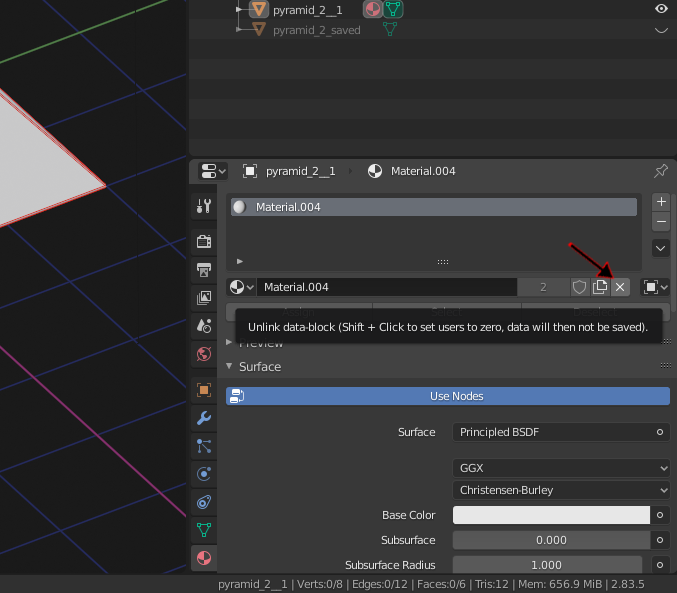
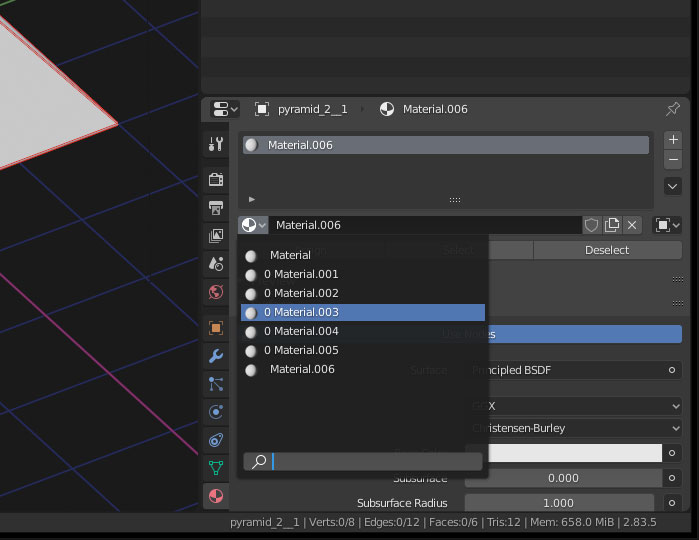
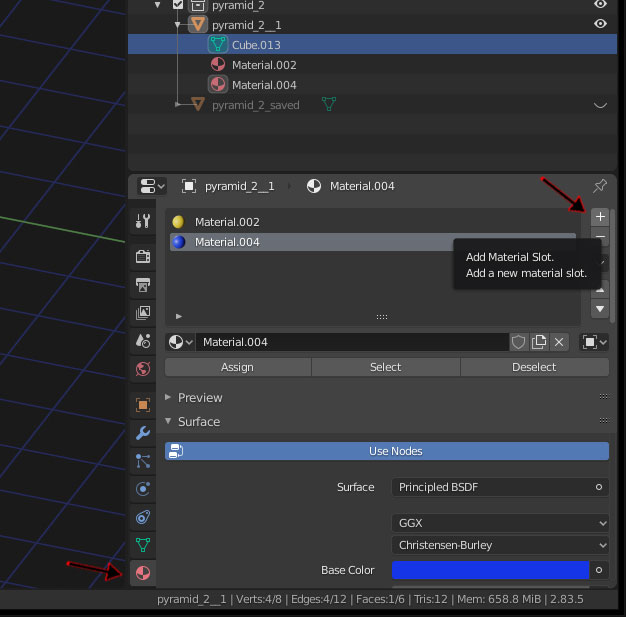
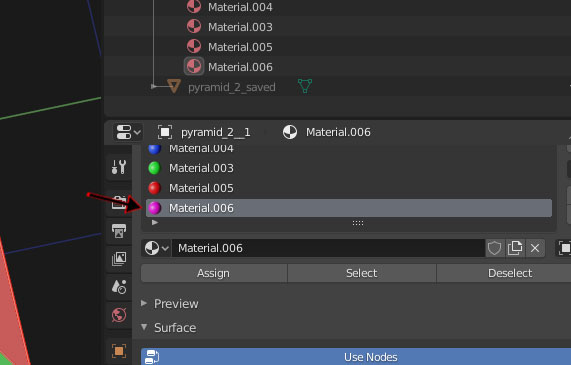
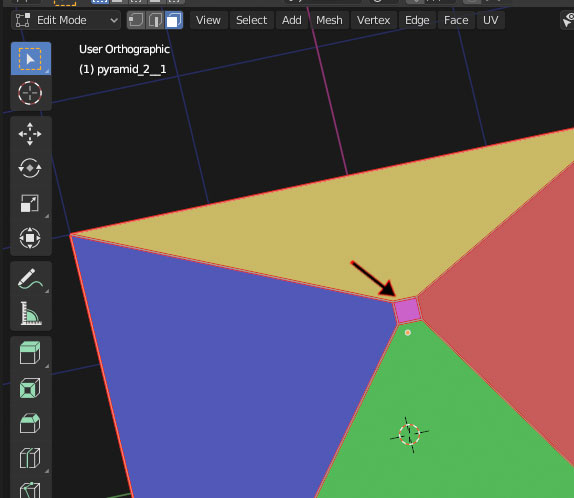
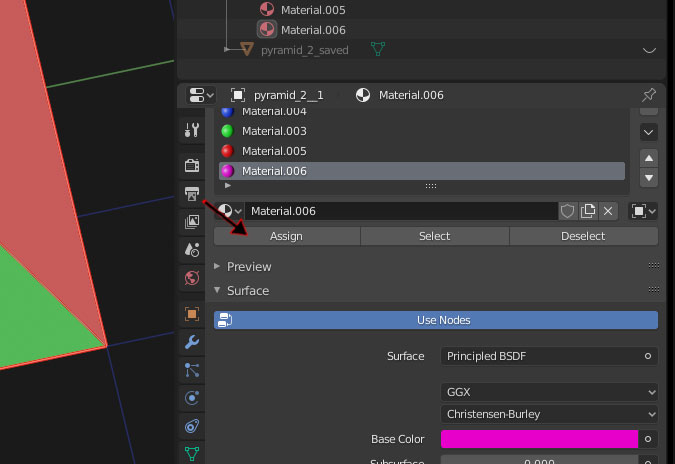
Kromwyrm |
Dark Maelstrom flash games |
Dark Maelstrom t-shirt designs |
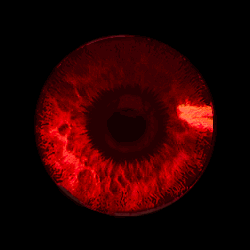 |
 |
|||||||||
| How to set a material for a seperate single face. | |||||||||
| October 1, 2020 | |||||||||
| Some notes and procedures on how to assign a seperate material for a single face.. | |||||||||
| ---------- | |||||||||
| First try to remove the extra unused materials: | |||||||||
| Start here: "shift + click" on the X to unlink a material, and set its users to zero. | |||||||||
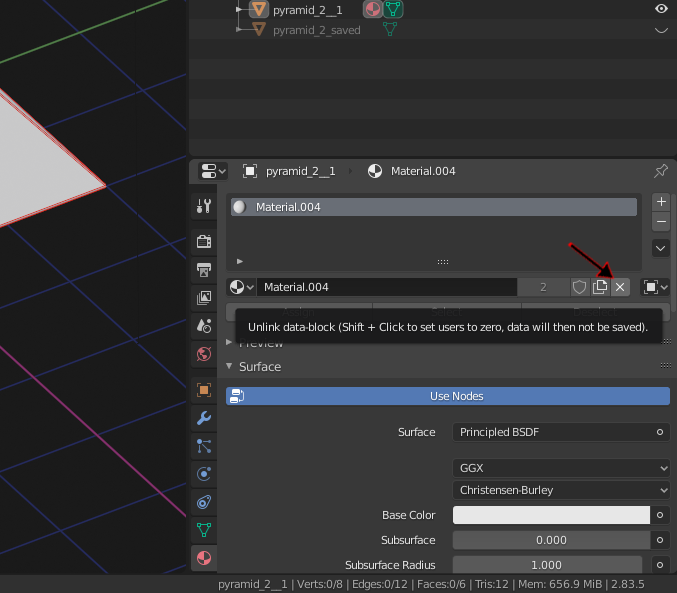 |
|||||||||
| This will set its "users to zero" for a material. | |||||||||
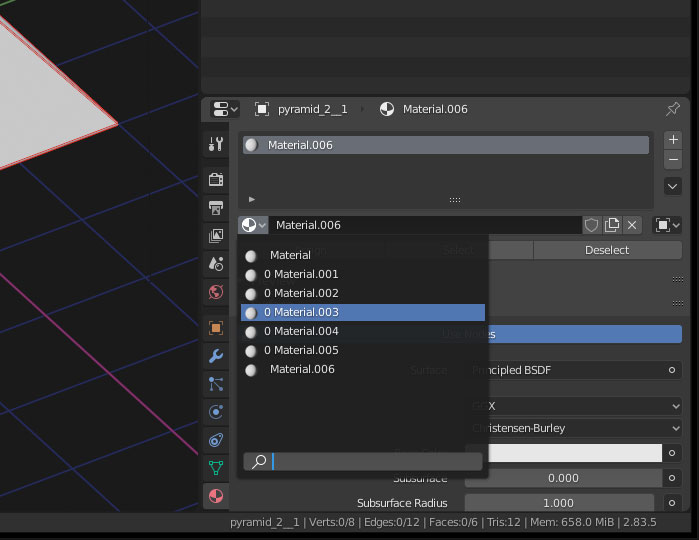 |
|||||||||
| Restarting the program may remove the extra materials. | |||||||||
| To add new materials to a selected specific face: | |||||||||
| Start by adding new materials to the Material slot for the object: | |||||||||
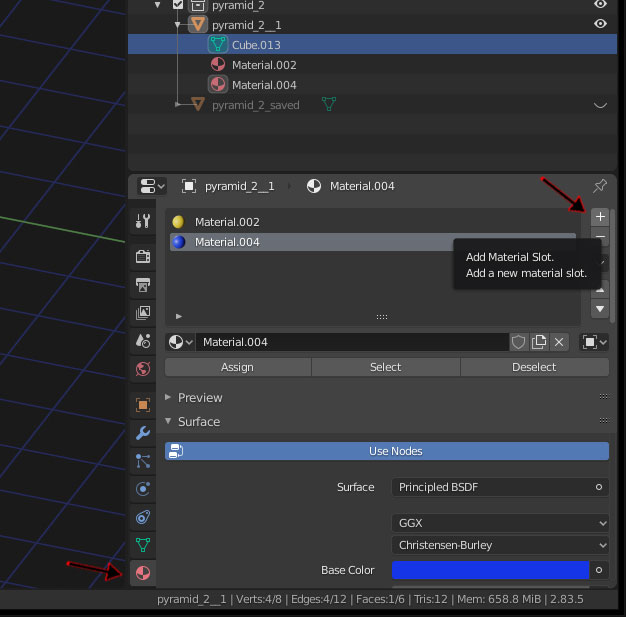 |
|||||||||
| Select a material that will be added to the seperate face: | |||||||||
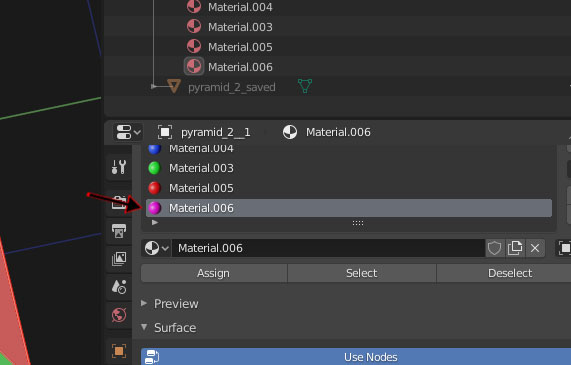 |
|||||||||
| Then select a face on the object in edit mode: | |||||||||
| (in this case the top face on the pyramid) | |||||||||
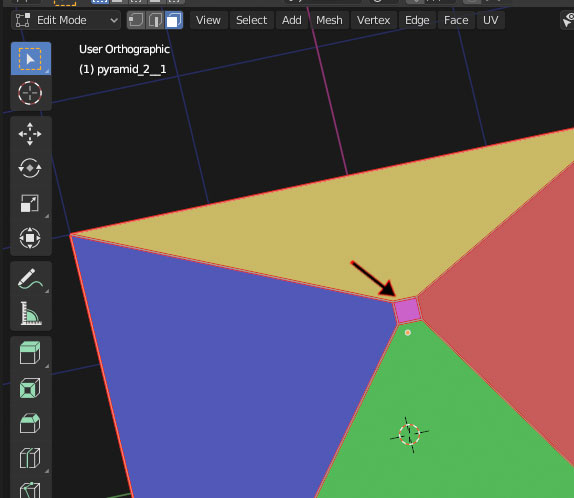 |
|||||||||
| Finally, hit "Assign" to assign the material to the selected face: | |||||||||
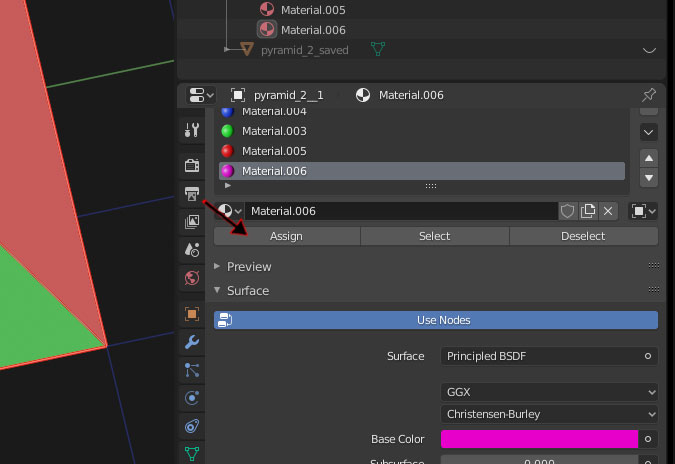 |
|||||||||
| ---------- | |||||||||
| back | |||||||||
|
|||||||||